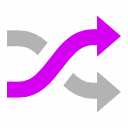
FeatureToggle Documentation
#Documentation for v1.x
PM> Install-Package FeatureToggle
PM> Install-Package FeatureToggle.WPFExtensions
FeatureToggle is designed for ease of use:
1 Create a (strongly typed) toggle
public class MyAwesomeFeature : SimpleFeatureToggle {}
2 Add some config stuff (default is app.config / web.config):
<appSettings>
<add key="FeatureToggle.MyAwesomeFeature" value="false" />
</appSettings>
3 Use the toggle in code:
var myAwesomeFeature = new MyAwesomeFeature ();
if (!myAwesomeFeature.FeatureEnabled)
{
// code to disable stuff (e.g. UI buttons, etc)
}
Or in XAML:
<Button Visibility="{Binding Path=MyAwesomeFeature, Converter={StaticResource toggleVisibilityConverter} }">My Awesome Feature</Button>
Types of toggles available:
This type of Toggle gets it’s enabled value from the config file (app.config or web.config).
Create a Toggle for the feature you want to control by inheriting from SimpleFeatureToggle - there’s no need to override anything:
private class SaveToPdfFeatureToggle : SimpleFeatureToggle { }
Add an entry to your AppSettings section to control the value of the SaveToPdfFeatureToggle
<appSettings>
<add key="FeatureToggle.SaveToPdfFeatureToggle " value="true"/>
</appSettings>
Note the convention FeatureToggle.
Now you can use the Toggle in code:
var savePdfFeature= new SaveToPdfFeatureToggle();
if (savePdfFeature.FeatureEnabled)
ShowSavePdfButton();
else
HideSavePdfButton();
To disable the Toggle, just set the appSettings value to false.
These toggle are not configurable by config so cannot be altered at runtime.
Create a Toggle for the feature you want to control by inheriting from AlwaysOffFeatureToggle or AlwaysOnFeatureToggle - there’s no need to override anything:
private class SaveToPdfFeatureToggle : AlwaysOffFeatureToggle { }
Now you can use the Toggle in code:
var savePdfFeature= new SaveToPdfFeatureToggle();
if (savePdfFeature.FeatureEnabled)
ShowSavePdfButton();
else
HideSavePdfButton();
Create a Toggle for the feature you want to control by inheriting from EnabledOnOrAfterDateFeatureToggle or EnabledOnOrBeforeDateFeatureToggle- there’s no need to override anything:
private class SaveToPdfFeatureToggle : EnabledOnOrAfterDateFeatureToggle { }
Add an entry to your AppSettings section to control the value of the EnabledOnOrAfterDateFeatureToggle
<appSettings>
<add key="FeatureToggle.SaveToPdfFeatureToggle " value="01/01/2000 00:00:00"/>
</appSettings>
And then use in the same way as other toggles.
Create a Toggle for the feature you want to control by inheriting from EnabledBetweenDatesFeatureToggle - there’s no need to override anything:
private class SaveToPdfFeatureToggle : EnabledBetweenDatesFeatureToggle { }
Add an entry to your AppSettings section to control the value of the EnabledBetweenDatesFeatureToggle (start date | end date)
<appSettings>
<add key="FeatureToggle.SaveToPdfFeatureToggle " value="01/01/2000 00:00:00 | 01/01/2001 00:00:00"/>
</appSettings>
And then use in the same way as other toggles.
This Toggle gets it’s value from a Sql Server database. You can use to turn enable a Feature from a single point when the Feature spans a number of applications, services, layers, etc.
Create a Toggle for the feature you want to control by inheriting from SqlFeatureToggle- there’s no need to override anything:
private class SaveToPdfFeatureToggle : SqlFeatureToggle{ }
Add an entries to your AppSettings section for the Sql Server database connection string and a sql staetment that returns either “true” or “false”.
<add key="FeatureToggle.SaveToPdfFeatureToggle.ConnectionString" value="Data Source=.\SQLEXPRESS;Initial Catalog=FeatureToggleDatabase;Integrated Security=True;Pooling=False"/>
<add key="FeatureToggle.SaveToPdfFeatureToggle.SqlStatement" value="select Value from Toggle where ToggleName = 'SaveToPdfFeatureToggle '"/>
Binding the Visibility of a UI element to a Toggle Create a Toggle as described above.
In your XAML declare a converter:
<Wpf:FeatureToggleToVisibilityConverter x:Key="toggleVisibilityConverter"/>
Create a property in your view-model or code-behind:
public IFeatureToggle SaveToPdfFeature
{
get
{
return _saveToPdfFeature;
}
set
{
_saveToPdfFeature = value;
// Do INotifyPropertyChanged stuff here if required
}
}
Now bind your UI elements visibility:
<Button Visibility="{Binding Path=SaveToPdfFeature, Converter={StaticResource toggleVisibilityConverter} }">Save To PDF</Button>
As WP7 does not have the concept of an app.config, a WindowsPhone7ApplicationResourcesSettingsProvider is used to determine a Toggle’s value.
Declare a toggle as defined in the examples above, but before using you must add to the applications resources, e.g.
Application.Current.Resources.Add("SaveToPdfFeatureToggle", false);
This adds the Toggle and sets it’s value to false. You could implement your own code here to retrieve the value from a file in Isolated Storage for example.
Just implement IFeatureToggle and provide an implementation for FeatureEnabled - easy :)
For the SimpleFeatureToggle and SqlFeatureToggle, create a class that implements IBooleanToggleValueProvider and after you instantiate your Toggle set it’s BooleanToggleValueProvider property to you custom provider.
Jason Roberts is a Microsoft MVP, Pluralsight course author and Journeyman Software Developer with over 12 years experience.
He is the author of the books Keeping Software Soft and C# Tips and writes at his blog DontCodeTired.com.